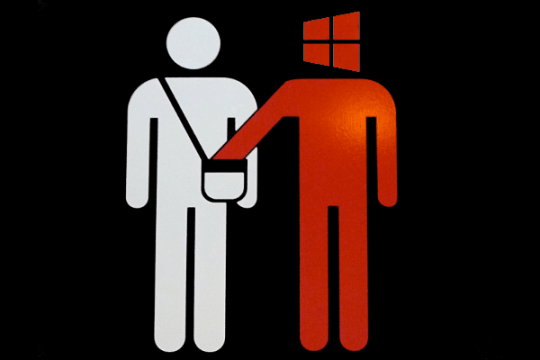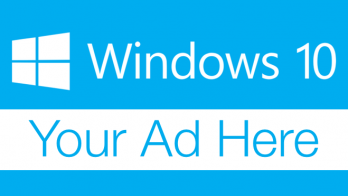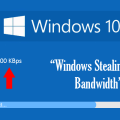The Windows 10 upgrade is now available, but it’s proving to have a few downsides. Here are some tips to getting round these Windows 10 upgrade problems.
There are a number of particularly annoying side effects of the upgrade that users may not even be aware of. However, that doesn’t mean they don’t need remedying. To help you get to grips with these irritating changes we’re going to show you what to do to take control of your system!
Privacy Concerns
We live in an age of security leaks and hysteria about how our personal information is handled, but Microsoft doesn’t seem to be aware of this.
In fact, by agreeing to upgrade to Windows 10 you’ve had to agree to their Service Agreement – that long list of legalese that you give up reading after the first few points give you a headache! The problem is that, hidden within it, are clauses which allow them to sync their servers to your personal information.
This means that details such as WiFi logons, browsing history and passwords will all be stored on Microsoft’s servers.
There is, thankfully, a way to avoid this, so just follow the steps below:
- Open Settings, click the Accounts icon and then open the Sync your Settings option
- Look for the Sync Settings slider bar and drag the slider to the left to turn it off
- Close Settings to ensure changes are applied to your system
Bandwidth Theft
Your bandwidth refers to the capacity and space you have to do the things online you enjoy e.g. streaming, video conferencing and downloading. The more you have, the better the experience.
Microsoft, though, want to use your bandwidth to help fuel the ‘Windows Update Delivery Optimization’ service. This service applies updates to your system or, indeed, any other PC on the internet whether you like it or not!
To turn this off you have to burrow your way through Windows 10 as follows:
- Go to Start > Settings > Update & Security> Windows Update > Advanced Options
- In here you will have the choice of how to receive updates and the most secure option to pick is ‘PCs on my local network’, so click this option to ensure any bandwidth theft is limited to your own PCs benefit
Your WiFi Security is at Risk
Windows 10 comes with a feature named WiFi Sense which allows any of your Facebook friends to log into your WiFi without entering the password.
Now, we’re not saying your Facebook friends are going to cause havoc with your WiFi, but again it’s a question of personal choice.
To get started sorting this out you should follow these steps:
- Go to Settings > Network & Internet > Wi-Fi> Manage Wi-Fi settings
- Disable everything
- Close Settings to apply these changes.
However, other users with WiFi Sense will still have the capability to share your home WiFi network, so you need to append your network name with “_optout” e.g. change “ophteknetwork” to “ophteknetwork_optout”.
Microsoft Is Helping Fuel Personalized Ads
Windows 10 assigns each device running it a unique ‘Advertising ID’ which gathers information about web searches and websites visited.
This information is then used to serve up those carefully tailored ads which try and sell you products whenever you visit a website with an adserver.
It’s always a little bit creepy and, again, fails to protect your privacy. So, the best way to stop this invasion of privacy is by doing the following things:
- Head over to https://choice.microsoft.com/en-gb/opt-out and opt out of receiving these intrusive ads.
- Go to Settings > Privacy> General and then change your privacy option.
By protecting yourself with the steps above you’ll find that you’re able to enjoy Windows 10 with peace of mind that your security is as strong as it can be.
For more ways to secure and optimize your business technology, contact your local IT professionals.